It is almost impossible to complete quality assurance testing processes without implementing cross-platform compatibility. This includes testing mobile apps on multiple devices and operating systems to create a smooth user experience. However, in many cases, you will encounter multiple challenges while working with Android Emulator Mac.
Properly installing the Android emulator on Mac is very important to make the entire Selenium testing process more accessible. Trying to accomplish this goal? We are here for you! This guide will shed light over the entire process, from the role of Android emulators in Selenium testing to setting up and running tests effectively on a Mac device.
Table of Contents
Why Use an Android Emulator for Selenium Testing?
Before going into the all about Android emulator Mac, let us take a step back and understand its groundlevel details. Under the hood, an Android emulator will copy the behavior of a native Android device on your test computer. You can use this feature to access a virtual environment to test mobile apps and web apps without the need for physical devices.
To further understand the role of Android emulator in Selenium testing, let us go through some of its major benefits:
- Android emulators will help you eliminate the need to purchase multiple physical devices for testing. So, we can easily say that it is one of the most cost-effective ways of verifying your mobile app performance.
- Using an Android emulator, you can test across various Android devices and screen sizes to improve the flexibility of your overall testing environment.
- It is very easy to integrate Android emulators with automation tools like Selenium. Using this approach, you can easily include Android automation in your testing infrastructure.
Prerequisites for Setting Up an Android Emulator on Mac
Before diving into the setup process for an Android emulator Mac, there are certain prerequisites that you must accomplish. To help you with this process, we have mentioned all the important ones below:
- You must ensure that your Mac operating system is version 10.13 or higher.
- What about the hardware? It is mandatory to have at least 8GB of RAM available along with sufficient disk space. However, you must note that we recommend 16GB of RAM for better and optimal performance.
- Coming to the software tools, you must have Android Studio to access the Android Emulator, Java Development Kit, and Selenium WebDriver installed on your system. As an optional addition, you can also have Maven for project dependency management.
How To Set Up An Android Emulator
To help you understand how to set up an Android emulator Mac, we have mentioned all the required steps in the intended chronological order. We have also attached relevant code snippets with each step to further improve the understanding process:
1. Install Android Studio
Ready to configure Android emulator? Begin by downloading Android Studio from the official website. During the download process, you must ensure that you are downloading the relevant version that is made for your specific Mac version.
Finished downloading Android Studio? Proceed towards installing it by opening the “.dmg” file and dragging Android studio to the application folder. Now, all that you have to do is launch Android Studio and follow the on-screen setup wizard.
During this process, it is also advisable to set up the SDK manager by running Android Studio and navigating to the path: File > Settings > Appearance & Behavior > System Settings > Android SDK.
2. Create an Android Virtual Device (AVD)
Now you have to proceed towards setting up the Android Virtual Device by opening the AVD manager option that will be available under “tools” in Android Studio. You have to create a new virtual device by selecting the desired hardware profile and clicking “Next.”
Now, the system will prompt you to choose a system image where you must select your target Android version. The final step in this process is to configure the emulator settings by adjusting the RAM storage along with other settings and clicking the finish button.
3. Install Java Development Kit (JDK)
Proceed towards installing the Java Development Kit by first downloading it from the official Oracle website or using OpenJDK. You simply have to follow the installation wizard for macOS to complete the installation process.
To Set JAVA_HOME Environment Variable, You have to open the terminal and edit the .bash_profile or .zshrc file. You have to enter the following code in this file:

After you have made the desired changes, you have to save the file and run source ~/.bash_profile or source ~/.zshrc.
4. Set Up Selenium WebDriver
The next step is to install and set up the Selenium WebDriver for executing the Selenium test cases. You will begin this process by using a dependency manager like Maven or Gradle to install Selenium or manually install Selenium by downloading the WebDriver JAR file.
To execute the test cases on Google Chrome, download ChromeDriver by visiting the ChromeDriver download page and downloading the version compatible with your Chrome browser.
The final step in this process is to place the Chrome driver file in “usr/local/bin” or another directory within the path.
Writing and Running Selenium Tests on the Android Emulator
Now that you’ve finished configuring both Selenium WebDriver and your Android emulator, it is time to start running your Selenium tests on the emulator. Below, we have mentioned all the steps that you need to follow for writing and running Selenium tests on an Android emulator:
1. Configure Your Selenium Project
The first step is to create a Maven project and include the following dependencies within the “pom.xml”:
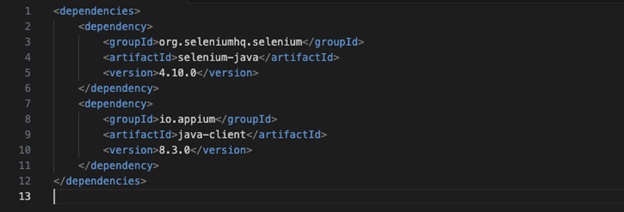
2. Launch Appium for Mobile Automation
Selenium still lacks the ability to natively run Android automation. For this, you have to integrate it with Appium. “What is Appium?”; you might ask. It is yet another automation testing framework that specializes in mobile app testing. To install Appium, you can use the npm package installer and enter the following code:
npm install -g appium
The next step is to run “appium” in the terminal to start the appium server.
3. Write Selenium Test Scripts
The final step in this process is to create your automation test script with Selenium to run the test cases on a mobile browser using an Android emulator. To improve your understanding of this process, we have mentioned a sample code snippet for the same:
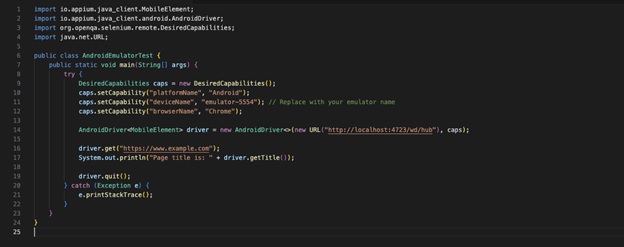
Best Practices for Testing on Android Emulator
We highly recommend the testers to integrate the following best practices with the Android emulator Mac to improve the performance of their Android automation:
- It is important to enable hardware acceleration using HAXM for Intel-based Macs or hypervisor frameworks for Apple silicon-based Mac devices. This inclusion will help you to further optimize the performance of the emulator with adequate allocated resources.
- You should also choose appropriate Android versions to test your application. During this process, you must ensure that you’re at least covering the popular Android versions at any given time to expand the compatibility and reach a wider segment of the audience.
- It is also important to integrate parallel testing to ensure that you are properly evaluating all the individual test cases while being time efficient. Parallel testing helps you to run multiple test cases on different configurations at the same time.
- Finally, you must implement proper test logging and debugging methods. We advise the testers to use “adb logcat” for capturing detailed logs. These logs will help you to pinpoint the faulty elements of the test and simplify the debugging process.
Common Challenges and Troubleshooting
Finally, let us take a quick look at some of the most common challenges that you will face while executing Android automation with an emulator on Mac. We have also mentioned the most effective troubleshooting steps for all these challenges so that you can avoid these unwanted obstacles:
Challenge 1: Emulator Accuracy Issues
It is very important to remember that an Android emulator cannot replicate the physical parameters of a device. This means that you cannot rely on this software to understand how your application will react when it is exposed to various physical parameters like user interaction errors, broken displays, or low battery.
The most effective solution to this problem is the inclusion of real device testing. However, you can include real device testing without going through the hassle of setting up a physical device lab. This is because you can use cloud-based platforms like LambdaTest for the same.
LambdaTest is an AI-powered test orchestration and execution platform that lets you perform manual and automation testing at scale with over 3000 real devices, browsers, and OS combinations. You can also integrate LambdaTest with Selenium to include advanced Android automation practices like automated cross-browser testing.
Challenge 2: Emulator Performance Issues
When working with an emulator, you can encounter certain scenarios when the performance might seem laggy or choppy. In certain cases, the emulator can crash completely while running the test cases. This is mainly because your emulator does not have enough resources allocated to it.
So, you can solve this problem by ensuring that more RAM is accessible to the emulator and also enable hardware acceleration by navigating to the Android Studio settings.
Challenge 3: Selenium WebDriver Connection Fails
While running the Selenium WebDriver tests with Appium, you will encounter certain scenarios when the WebDriver connection will fail or time out completely, which will result in an abrupt failure of the test execution process.
You can easily solve this problem by ensuring that the Appium server is running in the background and also checking the emulator’s name and port are valid.
The Bottom Line
Based on all the factors that we put forward in this article, we can safely say that setting up an Android emulator for Selenium tests on the Mac operating system will provide the testers with a robust environment to ensure app quality. By following all the steps that we mentioned in this article, you can smoothly configure your Mac for Android testing.
This article will also help to optimize the test performance and troubleshoot common errors. You should also remember that with the growing demand for mobile apps, mastering emulator-based testing is a valuable skill for every software professional like you.
Finally, you must remember that the key to effective software testing is in the tools and technology that you will adopt, along with the best practices that you will be following. So, it is very important to keep yourselves updated in regard to all these areas of the testing ecosystem.