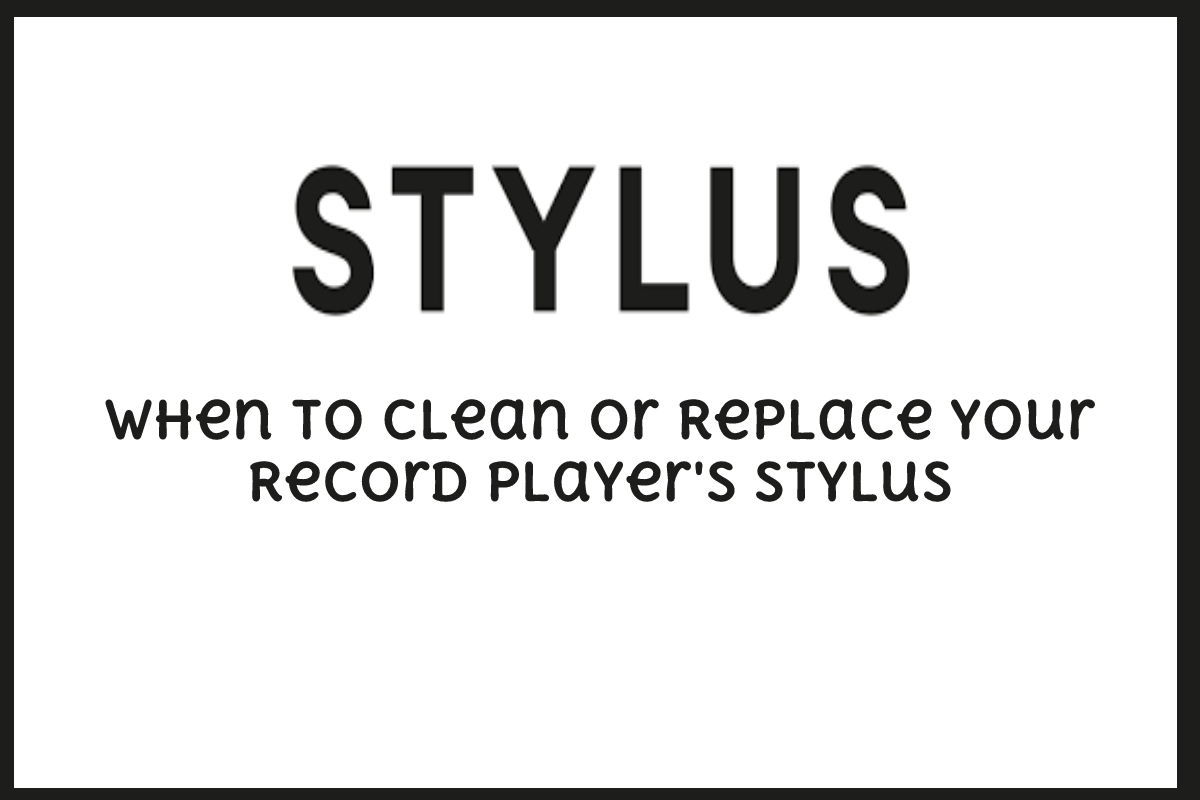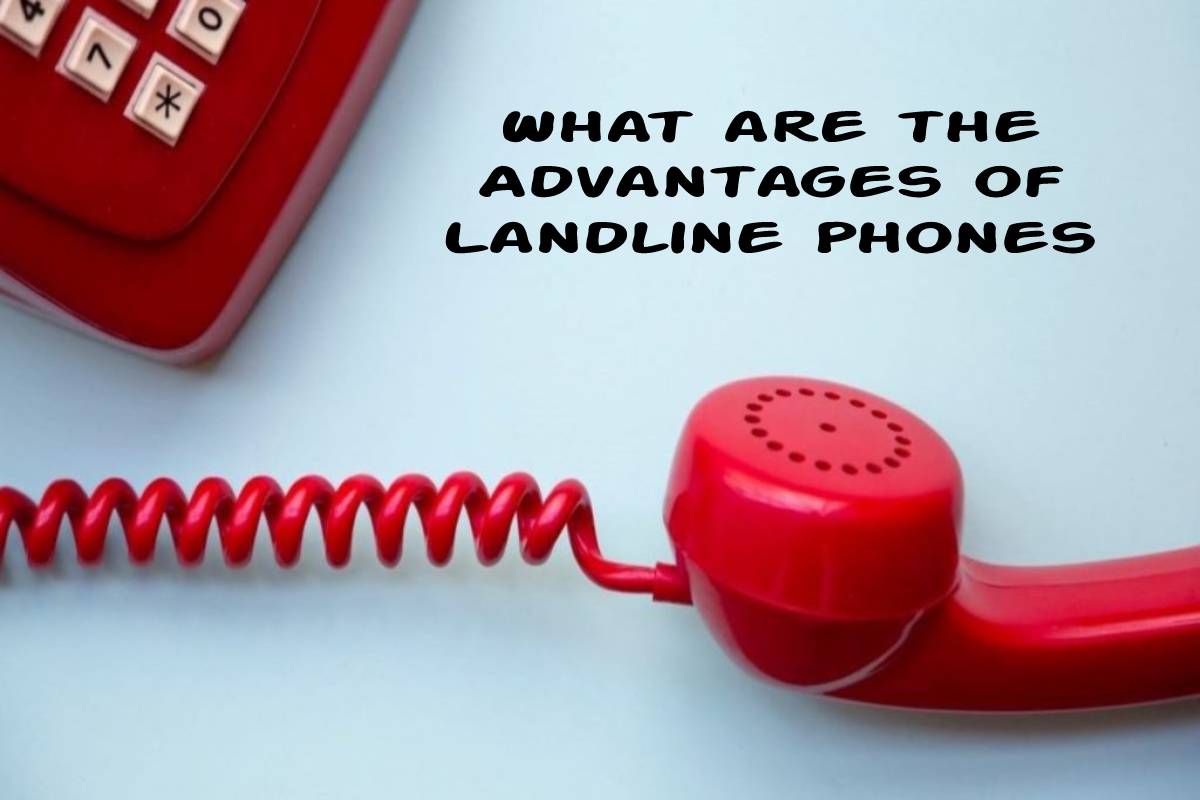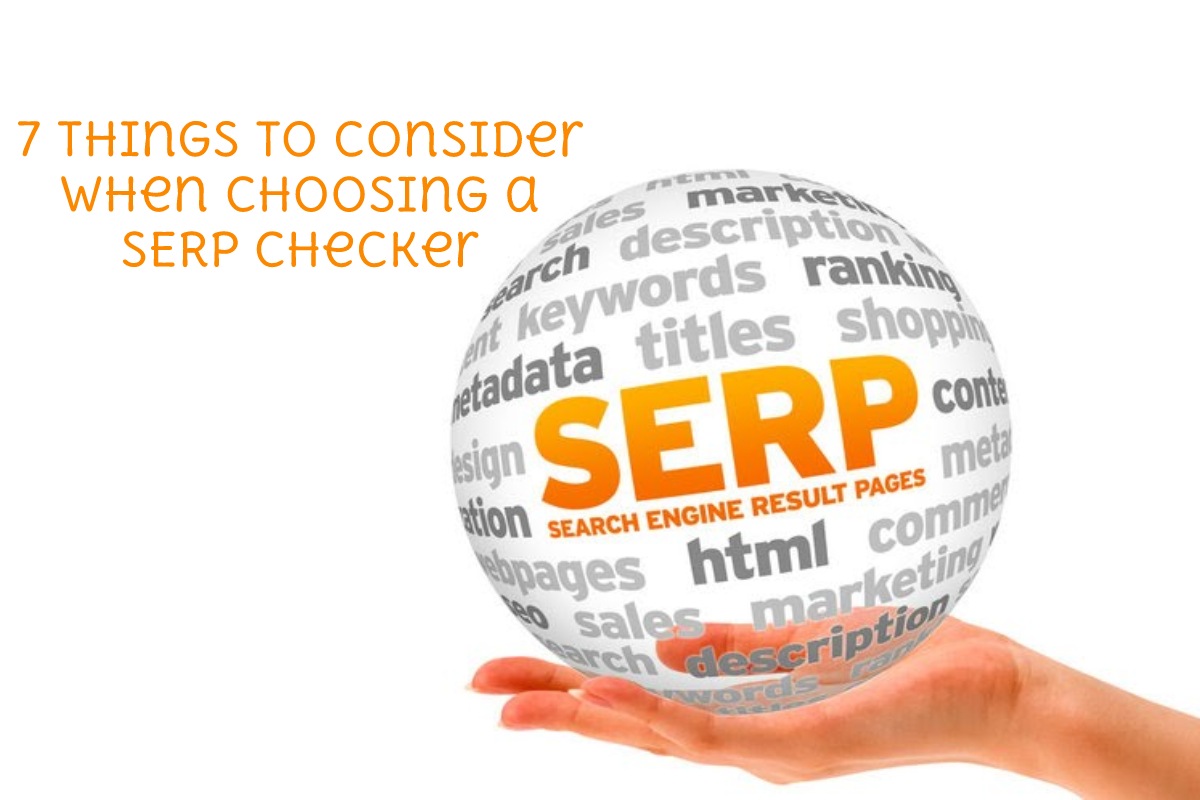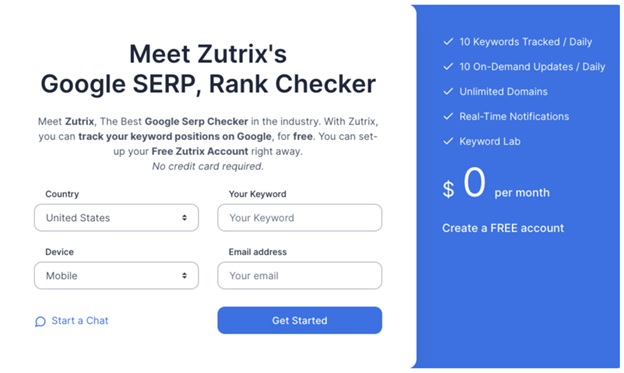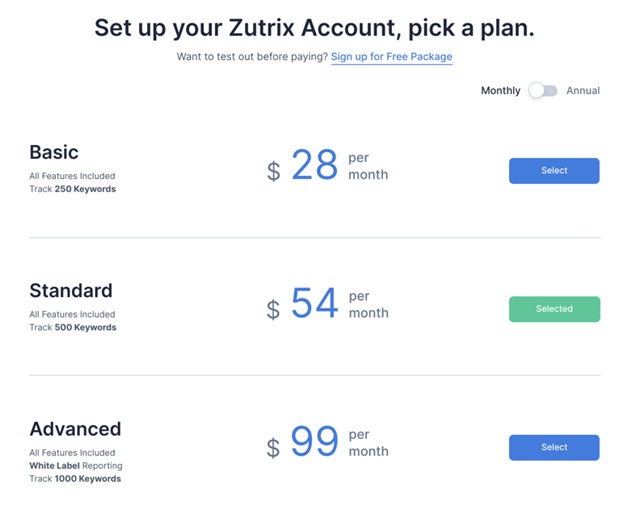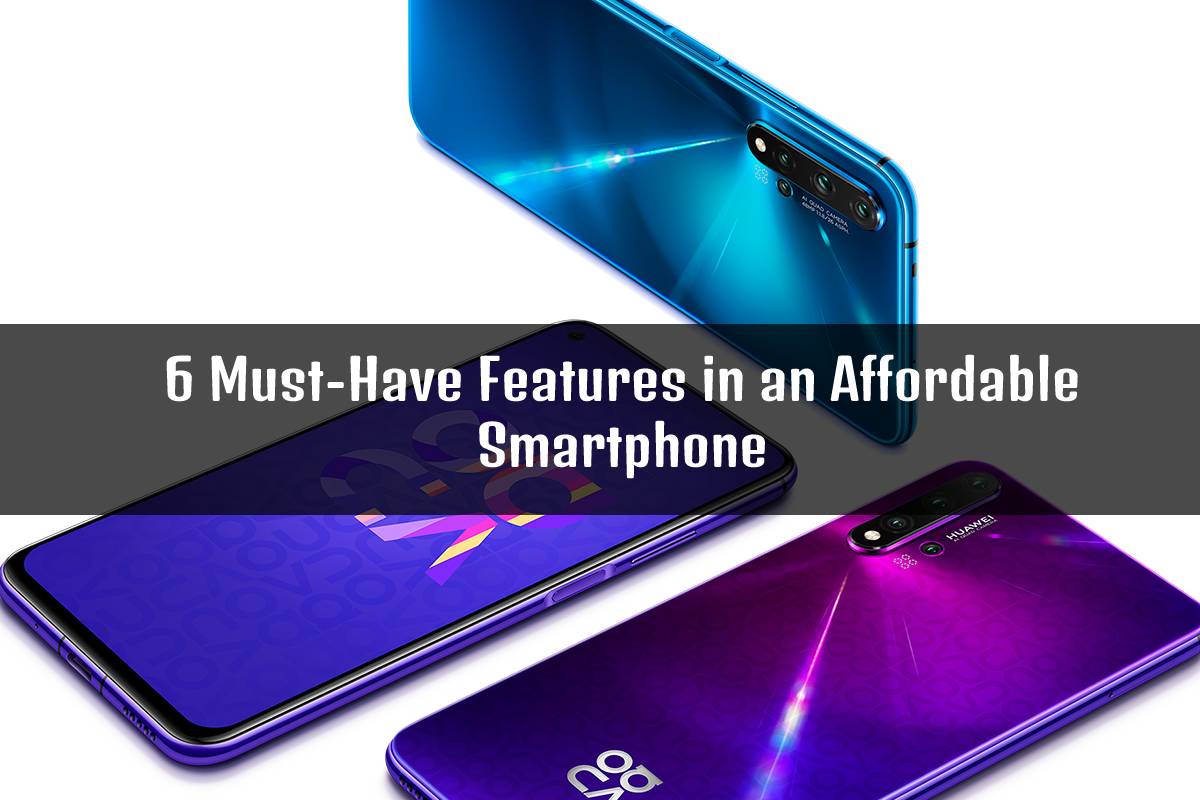Cartridges are delicate and susceptible to dirt. It is the reason why they need the same care we give for babies. Luckily, you can easily replace a worn-out needle if it suddenly clicks, hisses, or gives off an awful sound that ruins the entire music. However, the question lies if a replacement is the most viable solution, or cleaning would be enough to bring the entire thing back to its healthy state.
Replacement styli prices start from a measly €16.00. Although this is a small amount, it is impractical to ditch a stylus more often than you should. When the sound starts to lose its immaculate quality, it’s just right to wonder what the problem could be. Firstly, check the turntable, the vinyl, and if the cartridge needs some cleaning.
Keep in mind that spending for a replacement should always be the last resort.
Cleaning Your Turntable
You shouldn’t wait for the dust to be apparent on the edges of a turntable. The dirt could cause serious harm to the vinyl or the entire record player system. If it’s a piece of vintage equipment, consider using a mould killer on the wooden parts and rubbing alcohol on the actual turntable where the vinyl disc gets played.
Using a lint-free, microfiber cloth, gently wipe on the center and carefully move outward in a circular motion. When using rubbing alcohol, make sure to dry the surface, as you don’t want moisture to build up there. Cleaning the music equipment would depend on how frequently you listen to it.
Cleaning The Stylus
An unclean stylus produces a hissing, clicking, or popping sound. Apart from the inaccurate sound, it can make unrecoverable scratches on your vinyl album. Prevent the micro-debris from permanently damaging your discs by cleaning them the right way.
As these needles are extremely fragile, it needs a cleaning fiber as soft as a baby’s skin. Onzow Zerodust is one of those stylus cleaners that fit the description. Lower the cartridge so that the needle’s tip would mildly touch the cleaner. Apart from Onzow Zerodust, other trusted brands are Audio Technica’s AT617a cleaner, the more expensive VP Dustbuster, and dampening gels such as the Moongel.
Mr. Clean’s Magic Eraser is a DIY alternative to the above solutions. However, the safe way to do it is by using the white magic eraser. There are other versions of this product that have blue sides, which are diluted in cleaning agents. This blue magic eraser is harmful to styli and must be avoided.
Replacing The Stylus
For the best record player music experience, manufacturers recommend replacing the stylus every 1000 hours of playing time. With regular turntable usage, it would mean that you should replace the needle every couple of years.
Several turntable fans are skeptical about the above manufacturer’s recommendation. However, many would say that it’s best to follow the expert’s advice to extend the lifespan of your turntable and protect your precious vinyl albums. This simple needle replacement solution at the right time will bring the life back to your music while keeping your equipment at its best.