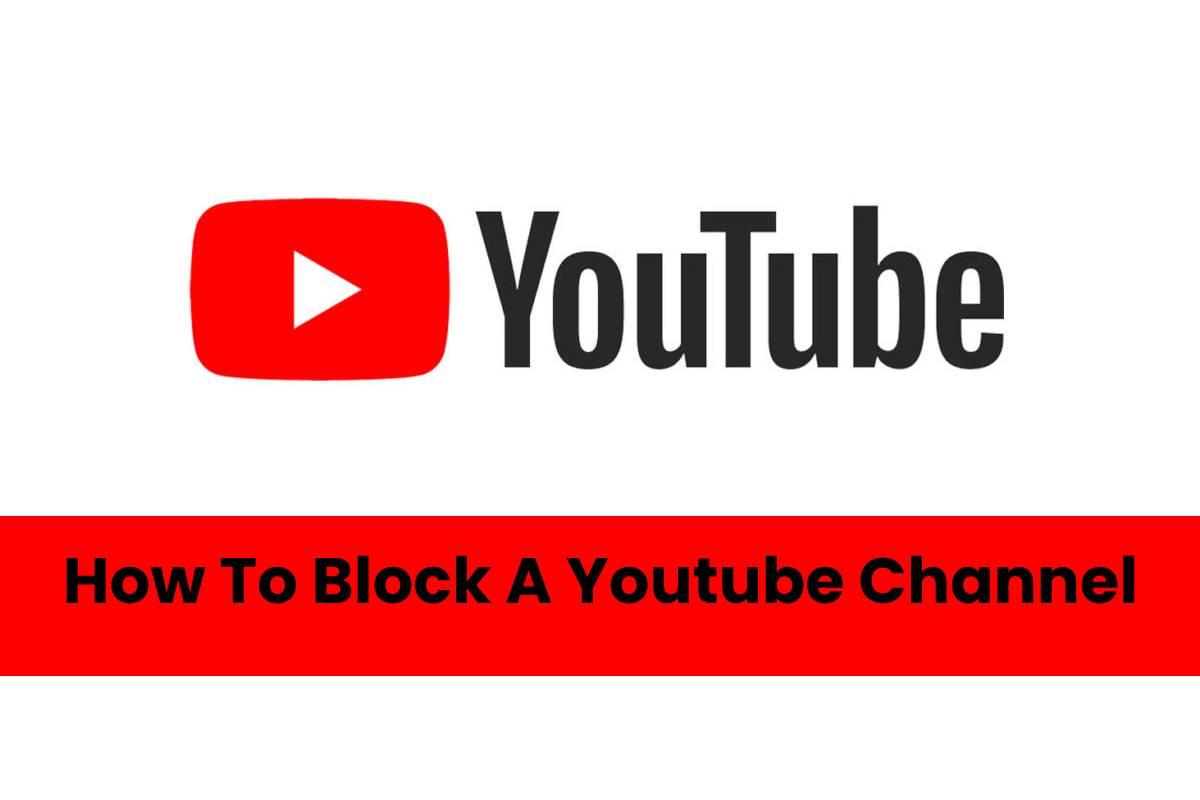How to block a YouTube channel
The Google platform already has a moderation program to try to eliminate all inappropriate content. With the ability to block channels, you can apply your filter to what you see, excluding those that you consider offensive or do not want to continue appearing on you. If you want more information about how to download youtube videos?
Suggestions
When you block a YouTube channel, it will no longer be possible to send you videos from that account. Of course, remember that you will not be able to leave comments on the videos of the channels that you have blocked, although you will still be able to access these videos if you enter their link and deliberately search for them.
Block a YouTube Channel on the Web
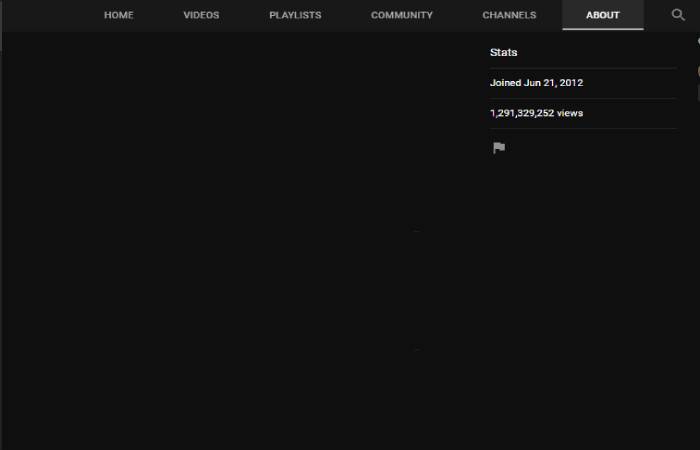
The first thing you have to do is enter the profile of the channel you want to block. Once in it, click on the More information tab (1) that you have at the top right. When you are in the window with the channel description, click on the flag icon (2) to open the content reporting options.
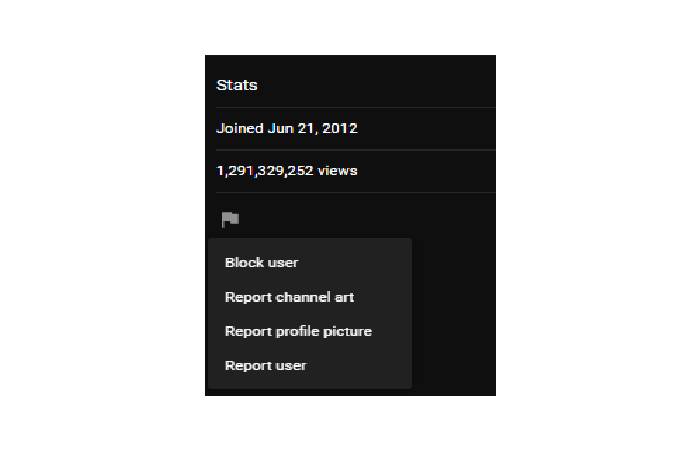 A window will open with three options. In it, click on the Block user option that will appear first. You don’t need to report the channel if you don’t want to.
A window will open with three options. In it, click on the Block user option that will appear first. You don’t need to report the channel if you don’t want to.
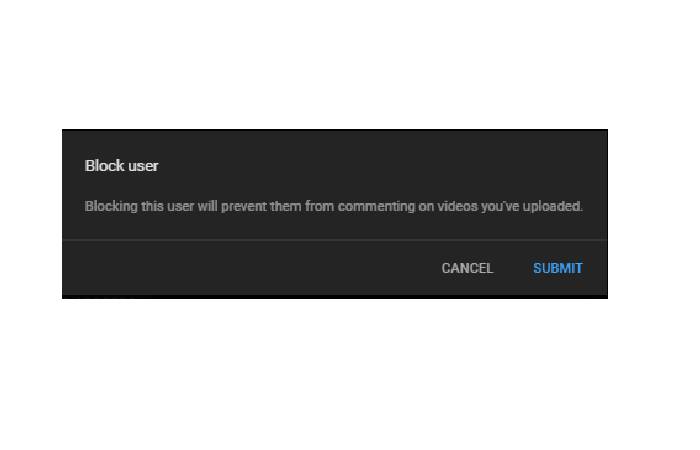 When you press this option, a new window will appear for you to confirm the blocking and in which you informed that if you do so, you will not be able to leave comments on the videos of the channel, and it will not be able to send you videos either. Here press the Send button to confirm the operation. You can unlock the channel whenever you want by clicking the flag icon again.
When you press this option, a new window will appear for you to confirm the blocking and in which you informed that if you do so, you will not be able to leave comments on the videos of the channel, and it will not be able to send you videos either. Here press the Send button to confirm the operation. You can unlock the channel whenever you want by clicking the flag icon again.
From the APP for Android and iOs
Blocking a user from a mobile Youtube app is much easier. In this case, we will show how to do it from an Android or ios device.
- Access to the youtube app.
- Search the channel or profile of the user you want to block.
- Locate¸ the “Options Menu.”(This is in the upper right are three points)
- Once you have clicked on that option, you will have to choose “Block user.”
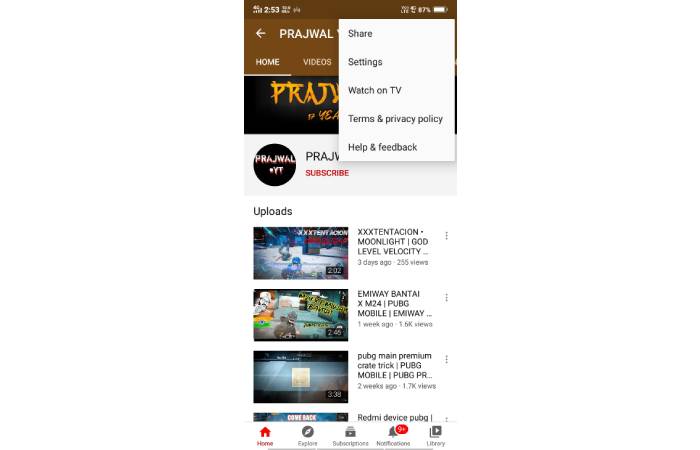
- Confirm the action you want to perform, and you will do.